1. System requirements
- PHP 5.4+ with pdo, pdo_mysql,json, pcre;
- MySQL 5.5/5.6, MariaDB;
- Web server: Apache or Nginx; iis is not recommended.
2. Upload source code
Download .zip source code installation package from our website and unzip it, you will have two directories, www and system. Upload source code to your web server,
- If you manage your server, you can upload all directories to your server and configure Apache/Nginx, and configure your web root directory to zsite/www.
- If your web server is shared space you bought, you need to use FTP to upload what is in Zsite/www/ to www/html/web. Then upload the directory to www/html or www/web. The directory will be as shown in the screenshot below,

3. Installation
3.1 Start the installation
Visit your domain at http://DOMAIN/install.php. If you set up Zsite under the secondary directory, you need to add a secondary path to your domain.
3.2 Check modules and directories
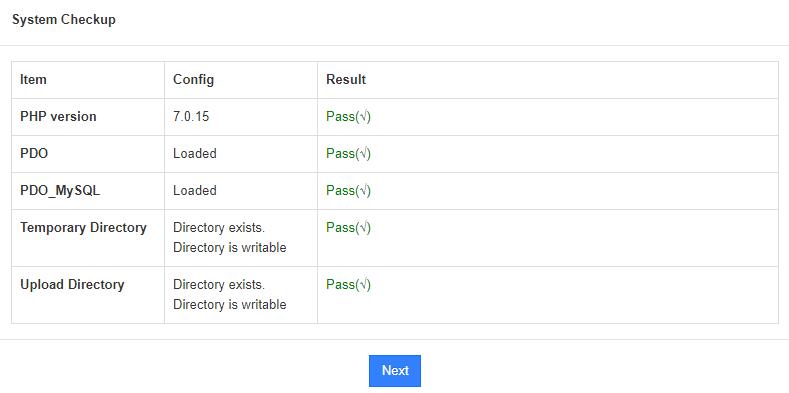
Note: If there is any problem with modules or directories, please follow the notice given.
3.3 Configure your database
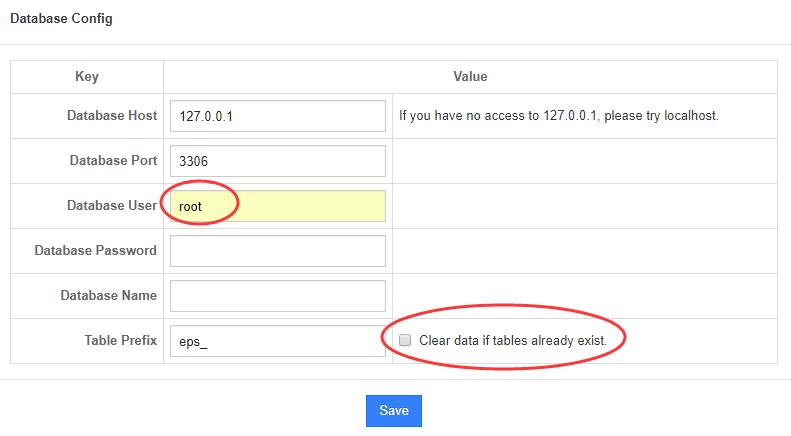
Note: If you have installed Zsite before, please check "clear database" and then install Zsite again.
3.4 Save your configuration files

Note: Zsite will save configuration files for you. However, thanks to privileges, please manually save your configuration documents to config/my.php. Follow the notice given, if any error caused by privileges.
3.5 Configure an admin account
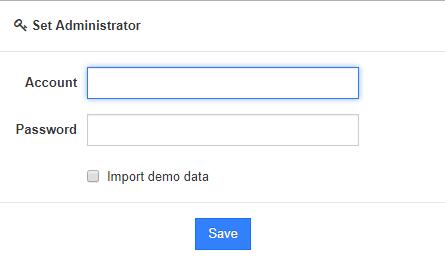
3.6 Log in Zsite backend
The entry to Zsite backend is http://DOMAIN NAME/admin.php. For security reasons, it is recommended to change the name of www/admin.php and hide the entry to it.
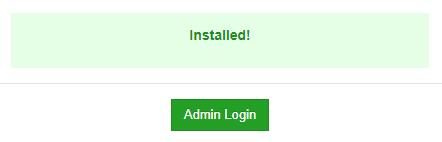
Note: It might happen that you are directed to "Successfully installed" before you set up an admin account, if your PHP session.save_path is a relative address. Please follow the instructions below to fix it.
Open php.ini, find session.save_path and change the path to an absolute address, such as “\tools\xampp\tmp”. The full address will be “D:/tools/xampp/tmp”. Restart your Apache and it should work.