- 1 Install and upgrade
- 1.1 System Requirements
- 1.2 Source Code Installation
- 1.3 One-Click Installation for Windows
- 1.4 Zsite, ZenTao and Zdoo
- 1.5 Install Zsite with online scripts
- 1.6 Upgrade Zsite
- 1.7 Upgrade Zsite with online scripts
- 1.8 Zsite Themes
- 1.9 Decryption
- 2 About Zsite
- 3 How to use Zsite
- 3.1 Content
- 3.1.1 Article
- 3.1.1.1 Article Category
- 3.1.1.2 Publish an Article
- 3.1.1.3 Edit, Delete and Attach
- 3.1.2 Page
- 3.1.2.1 Zsite Page
- 3.1.3 Blog
- 3.1.3.1 Zsite blog
- 3.1.4 Book
- 3.1.4.1 Add a book
- 3.1.4.2 Add chapters to a book
- 3.1.4.3 Write articles for a chapter
- 3.1.4.4 Book settings
- 3.1.5 Submission
- 3.1.5.1 Submit an article
- 3.2 Mall
- 3.2.1 Orders and Settings
- 3.2.2 Product
- 3.2.2.1 Product category
- 3.2.2.2 Add a product: basic info
- 3.2.2.3 Add a product: attributions
- 3.2.2.4 Add a product: images
- 3.3 User
- 3.3.1 User Management
- 3.3.1.1 User list
- 3.3.2 Comment
- 3.3.2.1 Review and reply a comment
- 3.3.3 Forum
- 3.3.3.1 Board settings
- 3.3.3.2 Board moderator and descriptions
- 3.3.3.3 Edit, delete, reply and stick a thread
- 3.4 SEO
- 3.4.1 Traffic Statistics
- 3.4.2 Keywords
- 3.4.3 Links
- 3.5 UI
- 3.5.1 Interface
- 3.5.1.1 Theme
- 3.5.1.2 Layout
- 3.5.1.3 Appearance
- 3.5.1.4 Code
- 3.5.1.5 Source
- 3.5.1.6 Mobile site
- 3.5.2 Logo
- 3.5.2.1 Site logo
- 3.5.2.2 Site favicon
- 3.5.3 Slides
- 3.5.4 Navigation
- 3.5.5 Widget
- 3.5.5.1 Manage a widget
- 3.5.5.2 Example: customized widget
- 3.5.5.3 Example: use Widget to set the style
- 3.5.6 Visual Editor
- 3.5.7 Other Settings
- 3.5.8 Custom Themes
- 3.6 Ext
- 3.6.1 Extensions and Themes
- 3.6.2 Import JS
- 3.7 Set
- 3.7.1 Site
- 3.7.1.1 Basic settings
- 3.7.1.2 Language
- 3.7.1.3 Path
- 3.7.1.4 Domain settings
- 3.7.1.5 CND settings
- 3.7.1.6 Cache settings
- 3.7.1.7 Homepage menu
- 3.7.1.8 Full text retrieval
- 3.7.1.9 Backup/Restore
- 3.7.1.10 Agreement
- 3.7.1.11 Static Settings
- 3.7.2 Company
- 3.7.2.1 Company Information
- 3.7.2.2 Contact
- 3.7.3 Points
- 3.7.4 API
- 3.7.4.1 Email Setting
- 3.7.4.2 OAuth
- 3.7.5 Security
- 3.7.5.1 Basic settings
- 3.7.5.2 Filters and Blacklist/Whitelist
- 3.7.5.3 Sensitive words and attachment
- 3.7.5.4 Verification Code
- 3.7.5.5 Admin and Privileges
- 4 System Maintenance
- 4.1 Configure web server for URL
- 4.2 Backup Zsite
- 4.3 Install Zend Guard Loader
- 4.4 Install Ioncube
- 4.5 Install other PHP extensions
- 4.5.1 Install PHP-openssl
- 4.5.2 Install PHP-curl
- 4.5.3 Install PHP-json
- 4.5.4 Install PHP-mbstring
- 4.5.5 Install PHP-gd
- 4.5.6 Install PDO
- 5 Customization
- 5.1 Before you start
- 5.2 Zsite source code
- 5.3 Zsite directory structure
- 5.4 Find the code to modify
- 5.5 Database structure
- 6 Zsite Cloud
Source Code Installation
- 2016-08-22 09:25:23
- tengfei
- 13008
- Last edited by Zeze on 2018-07-31 15:02:10
1. System requirements
- PHP 5.4+ with pdo, pdo_mysql,json, pcre;
- MySQL 5.5/5.6, MariaDB;
- Web server: Apache or Nginx; iis is not recommended.
2. Upload source code
Download .zip source code installation package from our website and unzip it, you will have two directories, www and system. Upload source code to your web server,
- If you manage your server, you can upload all directories to your server and configure Apache/Nginx, and configure your web root directory to zsite/www.
- If your web server is shared space you bought, you need to use FTP to upload what is in Zsite/www/ to www/html/web. Then upload the directory to www/html or www/web. The directory will be as shown in the screenshot below,

3. Installation
3.1 Start the installation
Visit your domain at http://DOMAIN/install.php. If you set up Zsite under the secondary directory, you need to add a secondary path to your domain.
3.2 Check modules and directories
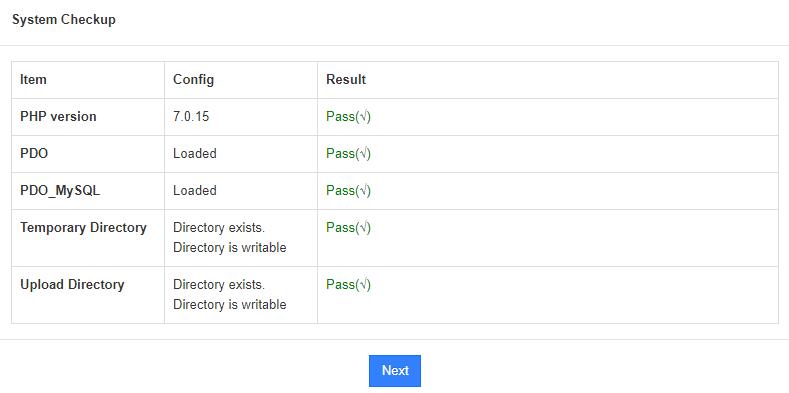
Note: If there is any problem with modules or directories, please follow the notice given.
3.3 Configure your database
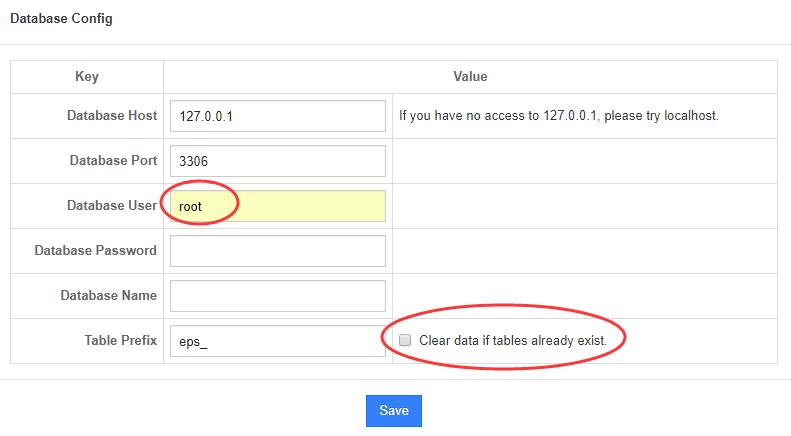
Note: If you have installed Zsite before, please check "clear database" and then install Zsite again.
3.4 Save your configuration files

Note: Zsite will save configuration files for you. However, thanks to privileges, please manually save your configuration documents to config/my.php. Follow the notice given, if any error caused by privileges.
3.5 Configure an admin account
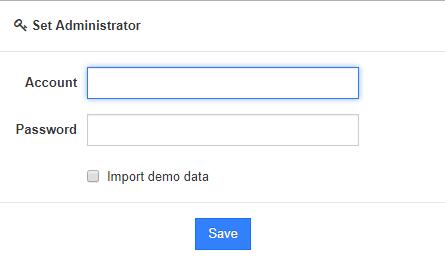
3.6 Log in Zsite backend
The entry to Zsite backend is http://DOMAIN NAME/admin.php. For security reasons, it is recommended to change the name of www/admin.php and hide the entry to it.
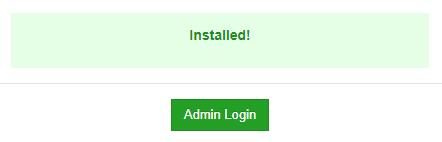
Note: It might happen that you are directed to "Successfully installed" before you set up an admin account, if your PHP session.save_path is a relative address. Please follow the instructions below to fix it.
Open php.ini, find session.save_path and change the path to an absolute address, such as “\tools\xampp\tmp”. The full address will be “D:/tools/xampp/tmp”. Restart your Apache and it should work.
-
CUSTOMERS
Haier Vanke Skyworth China Mobile -
PRODUCTS
ZenTao ZDOO ZenTao Cloud -
SUPPORT
GitHub SourceForge Dynamic Download -
CONTACT US
Email: [email protected] Skype: [email protected]
