- 1 Install and upgrade
- 1.1 System Requirements
- 1.2 Source Code Installation
- 1.3 One-Click Installation for Windows
- 1.4 Zsite, ZenTao and Zdoo
- 1.5 Install Zsite with online scripts
- 1.6 Upgrade Zsite
- 1.7 Upgrade Zsite with online scripts
- 1.8 Zsite Themes
- 1.9 Decryption
- 2 About Zsite
- 3 How to use Zsite
- 3.1 Content
- 3.1.1 Article
- 3.1.1.1 Article Category
- 3.1.1.2 Publish an Article
- 3.1.1.3 Edit, Delete and Attach
- 3.1.2 Page
- 3.1.2.1 Zsite Page
- 3.1.3 Blog
- 3.1.3.1 Zsite blog
- 3.1.4 Book
- 3.1.4.1 Add a book
- 3.1.4.2 Add chapters to a book
- 3.1.4.3 Write articles for a chapter
- 3.1.4.4 Book settings
- 3.1.5 Submission
- 3.1.5.1 Submit an article
- 3.2 Mall
- 3.2.1 Orders and Settings
- 3.2.2 Product
- 3.2.2.1 Product category
- 3.2.2.2 Add a product: basic info
- 3.2.2.3 Add a product: attributions
- 3.2.2.4 Add a product: images
- 3.3 User
- 3.3.1 User Management
- 3.3.1.1 User list
- 3.3.2 Comment
- 3.3.2.1 Review and reply a comment
- 3.3.3 Forum
- 3.3.3.1 Board settings
- 3.3.3.2 Board moderator and descriptions
- 3.3.3.3 Edit, delete, reply and stick a thread
- 3.4 SEO
- 3.4.1 Traffic Statistics
- 3.4.2 Keywords
- 3.4.3 Links
- 3.5 UI
- 3.5.1 Interface
- 3.5.1.1 Theme
- 3.5.1.2 Layout
- 3.5.1.3 Appearance
- 3.5.1.4 Code
- 3.5.1.5 Source
- 3.5.1.6 Mobile site
- 3.5.2 Logo
- 3.5.2.1 Site logo
- 3.5.2.2 Site favicon
- 3.5.3 Slides
- 3.5.4 Navigation
- 3.5.5 Widget
- 3.5.5.1 Manage a widget
- 3.5.5.2 Example: customized widget
- 3.5.5.3 Example: use Widget to set the style
- 3.5.6 Visual Editor
- 3.5.7 Other Settings
- 3.5.8 Custom Themes
- 3.6 Ext
- 3.6.1 Extensions and Themes
- 3.6.2 Import JS
- 3.7 Set
- 3.7.1 Site
- 3.7.1.1 Basic settings
- 3.7.1.2 Language
- 3.7.1.3 Path
- 3.7.1.4 Domain settings
- 3.7.1.5 CND settings
- 3.7.1.6 Cache settings
- 3.7.1.7 Homepage menu
- 3.7.1.8 Full text retrieval
- 3.7.1.9 Backup/Restore
- 3.7.1.10 Agreement
- 3.7.1.11 Static Settings
- 3.7.2 Company
- 3.7.2.1 Company Information
- 3.7.2.2 Contact
- 3.7.3 Points
- 3.7.4 API
- 3.7.4.1 Email Setting
- 3.7.4.2 OAuth
- 3.7.5 Security
- 3.7.5.1 Basic settings
- 3.7.5.2 Filters and Blacklist/Whitelist
- 3.7.5.3 Sensitive words and attachment
- 3.7.5.4 Verification Code
- 3.7.5.5 Admin and Privileges
- 4 System Maintenance
- 4.1 Configure web server for URL
- 4.2 Backup Zsite
- 4.3 Install Zend Guard Loader
- 4.4 Install Ioncube
- 4.5 Install other PHP extensions
- 4.5.1 Install PHP-openssl
- 4.5.2 Install PHP-curl
- 4.5.3 Install PHP-json
- 4.5.4 Install PHP-mbstring
- 4.5.5 Install PHP-gd
- 4.5.6 Install PDO
- 5 Customization
- 5.1 Before you start
- 5.2 Zsite source code
- 5.3 Zsite directory structure
- 5.4 Find the code to modify
- 5.5 Database structure
- 6 Zsite Cloud
Email Setting
- 2016-12-28 14:37:11
- tengfei
- 10401
- Last edited by Zeze on 2018-08-08 14:22:08
In Zsite, you can send Email notifications about any changes. Now let's set it.
1. Login Zsite with an admin account.
2. Click "Set"->"API"->"Email" and enter the Email address the notification will be sent from.
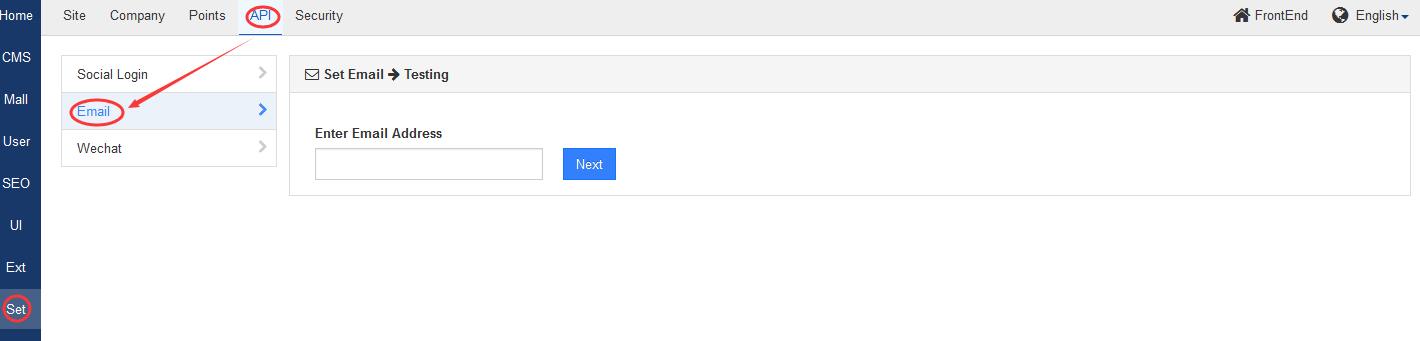
3. Add email info such as SMTP password. Take QQ email as an example. Turn on smtp service in QQ email. Please note:
- Smtp server has to be same as your QQ email. For example, your SMTP server has to be smtp.qq.com, if you use QQ email.
- SMTP password is the authorization code you received from your email server, not your Email password.
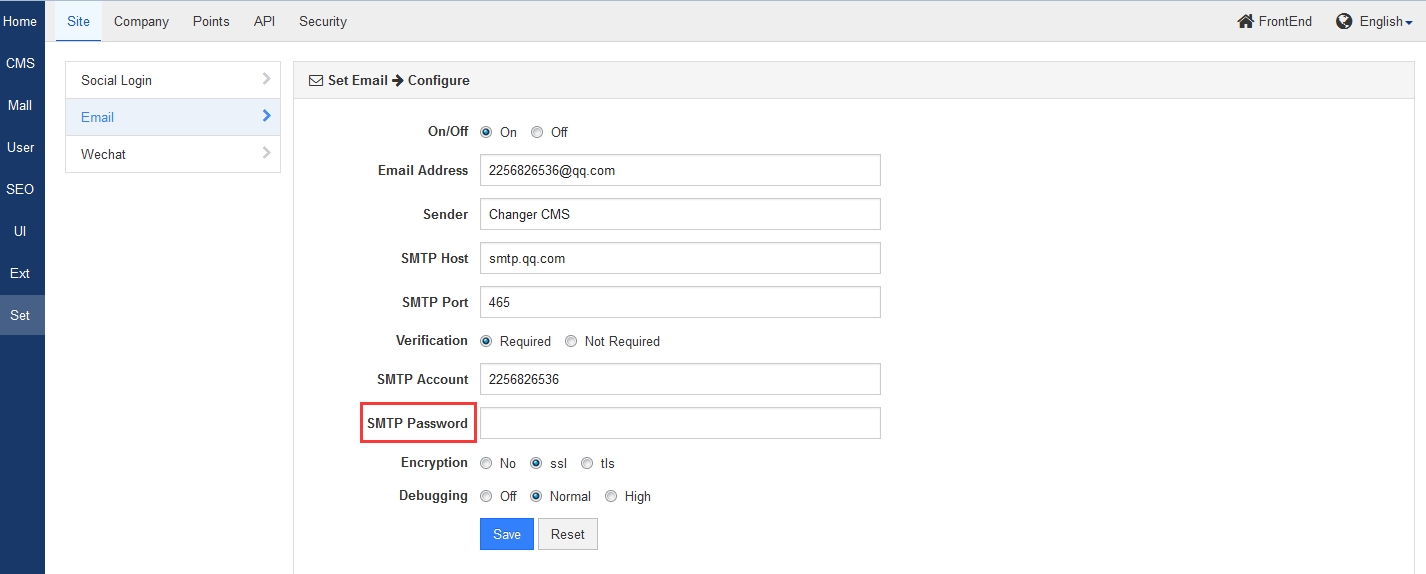

4. Click "Save", then your Email is set. Click"Test" to check whether you have successfully set your email.
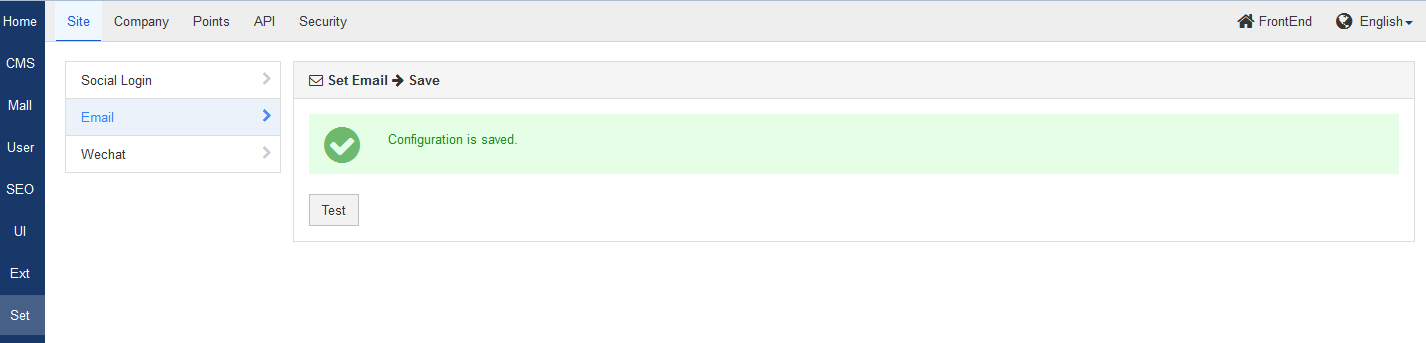
P
The third party SMTP is listed below.- Tencent QQ email (recommended): smtp.qq.com How to turn on smtp/pop3, click http://service.mail.qq.com/cgi-bin/help?subtype=1&id=28&no=166 Note: You have to set security code separately Click here to see how
NetEase 163 email:smtp.163.net How to turn on smtp/pop3 , click http://help.163.com/10/0312/13/61J0LI3200752CLQ.html Note: You have to set password separately Click here to see how
Sina free email:smtp.sina.com How to turn on smtp/pop3 , click http://mail.sina.com.cn/help2/client01.html
- Tencent exmail:smtp.exmail.qq.com
- Yahoo free email:smtp.mail.yahoo.cn
- NetEase 126 email:smtp.126.com
- Sohu free email:smtp.sohu.com
- Gmail:smtp.gmail.com
Note:
- Zsite does not send emails to the one who is sending email to others, because s/he might receive duplicated emails.
- If you use the third party email services, such as QQ email or NetEase email, you have to turn on smtp service on the setting page of their website.
- Usually all you need to do is to enter your password, because Zsite can detect popular email servers in China and set up for you.
- If you got a notice saying that data is not accepted, please check whether your email server set any limits to sending frequency/security.
- If a notice saying that you cannot connect to smtp, it usually means that Zsite server cannot connect to your email server. So you have to check whether your domain name can be resolved, the port is correct, or any firewall blocks your connection.
-
CUSTOMERS
Haier Vanke Skyworth China Mobile -
PRODUCTS
ZenTao ZDOO ZenTao Cloud -
SUPPORT
GitHub SourceForge Dynamic Download -
CONTACT US
Email: [email protected] Skype: [email protected]
