- 1 Install and upgrade
- 1.1 System Requirements
- 1.2 Source Code Installation
- 1.3 One-Click Installation for Windows
- 1.4 Zsite, ZenTao and Zdoo
- 1.5 Install Zsite with online scripts
- 1.6 Upgrade Zsite
- 1.7 Upgrade Zsite with online scripts
- 1.8 Zsite Themes
- 1.9 Decryption
- 2 About Zsite
- 3 How to use Zsite
- 3.1 Content
- 3.1.1 Article
- 3.1.1.1 Article Category
- 3.1.1.2 Publish an Article
- 3.1.1.3 Edit, Delete and Attach
- 3.1.2 Page
- 3.1.2.1 Zsite Page
- 3.1.3 Blog
- 3.1.3.1 Zsite blog
- 3.1.4 Book
- 3.1.4.1 Add a book
- 3.1.4.2 Add chapters to a book
- 3.1.4.3 Write articles for a chapter
- 3.1.4.4 Book settings
- 3.1.5 Submission
- 3.1.5.1 Submit an article
- 3.2 Mall
- 3.2.1 Orders and Settings
- 3.2.2 Product
- 3.2.2.1 Product category
- 3.2.2.2 Add a product: basic info
- 3.2.2.3 Add a product: attributions
- 3.2.2.4 Add a product: images
- 3.3 User
- 3.3.1 User Management
- 3.3.1.1 User list
- 3.3.2 Comment
- 3.3.2.1 Review and reply a comment
- 3.3.3 Forum
- 3.3.3.1 Board settings
- 3.3.3.2 Board moderator and descriptions
- 3.3.3.3 Edit, delete, reply and stick a thread
- 3.4 SEO
- 3.4.1 Traffic Statistics
- 3.4.2 Keywords
- 3.4.3 Links
- 3.5 UI
- 3.5.1 Interface
- 3.5.1.1 Theme
- 3.5.1.2 Layout
- 3.5.1.3 Appearance
- 3.5.1.4 Code
- 3.5.1.5 Source
- 3.5.1.6 Mobile site
- 3.5.2 Logo
- 3.5.2.1 Site logo
- 3.5.2.2 Site favicon
- 3.5.3 Slides
- 3.5.4 Navigation
- 3.5.5 Widget
- 3.5.5.1 Manage a widget
- 3.5.5.2 Example: customized widget
- 3.5.5.3 Example: use Widget to set the style
- 3.5.6 Visual Editor
- 3.5.7 Other Settings
- 3.5.8 Custom Themes
- 3.6 Ext
- 3.6.1 Extensions and Themes
- 3.6.2 Import JS
- 3.7 Set
- 3.7.1 Site
- 3.7.1.1 Basic settings
- 3.7.1.2 Language
- 3.7.1.3 Path
- 3.7.1.4 Domain settings
- 3.7.1.5 CND settings
- 3.7.1.6 Cache settings
- 3.7.1.7 Homepage menu
- 3.7.1.8 Full text retrieval
- 3.7.1.9 Backup/Restore
- 3.7.1.10 Agreement
- 3.7.1.11 Static Settings
- 3.7.2 Company
- 3.7.2.1 Company Information
- 3.7.2.2 Contact
- 3.7.3 Points
- 3.7.4 API
- 3.7.4.1 Email Setting
- 3.7.4.2 OAuth
- 3.7.5 Security
- 3.7.5.1 Basic settings
- 3.7.5.2 Filters and Blacklist/Whitelist
- 3.7.5.3 Sensitive words and attachment
- 3.7.5.4 Verification Code
- 3.7.5.5 Admin and Privileges
- 4 System Maintenance
- 4.1 Configure web server for URL
- 4.2 Backup Zsite
- 4.3 Install Zend Guard Loader
- 4.4 Install Ioncube
- 4.5 Install other PHP extensions
- 4.5.1 Install PHP-openssl
- 4.5.2 Install PHP-curl
- 4.5.3 Install PHP-json
- 4.5.4 Install PHP-mbstring
- 4.5.5 Install PHP-gd
- 4.5.6 Install PDO
- 5 Customization
- 5.1 Before you start
- 5.2 Zsite source code
- 5.3 Zsite directory structure
- 5.4 Find the code to modify
- 5.5 Database structure
- 6 Zsite Cloud
Install PDO
- 2018-07-31 09:32:21
- Jon
- 10752
- Last edited by Zeze on 2018-08-10 15:44:26
PHP data object PDO extension defines a lightweight and consistent interface to access to the PHP database. PDO provides an abstract layer for data, which means that no matter no matter what database you use, you can query and retrieve data using the same functions (methods).
Linux
1. CentOS
Environment
Websever:Centos6.5 (virtual machine demo)
PHP package :/data/php-5.6.14/
PHP installation:/usr/local/php/
mysql installation:/usr/local/mysql/
Workflow
Use phpinfo() to check whether the webserver has PDO installed. If no PDO is found, follow the steps below to install.
Find your PHP installation package(e.g. in the directory of /data/PHP-5.6.14/), and go to the directory of pdo_mysql. Execute
/usr/local/php/bin/phpize(/usr/local/php/ is the directory where I installed my PHP. Set your path according to your situation.)
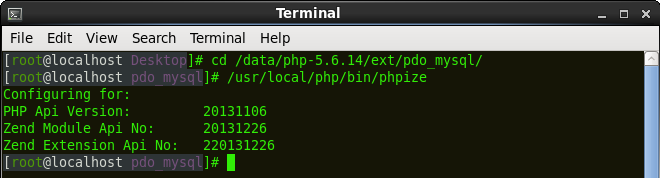
After executing the command above, a file is added to the directory of pdo_msyql.
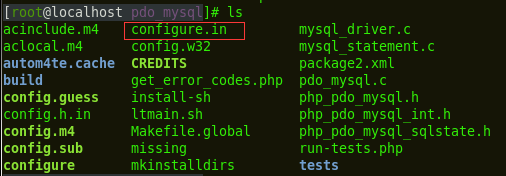
Execute the command below
./configure --with-php-config=/usr/local/php/bin/php-config --with-pdo-mysql=/usr/local/mysql/Note:
--with-php-config=/usr/local/php/bin/php-config is the configuration of installing PHP
--with-pdo-MySQL=/usr/local/mysql/ is to designate the installation directory for MySQL
(Set the installation directories of PHP and msyql according to your environment.)
Compile and install
make && make install
After executing the command and it will be like the screenshot shown below,
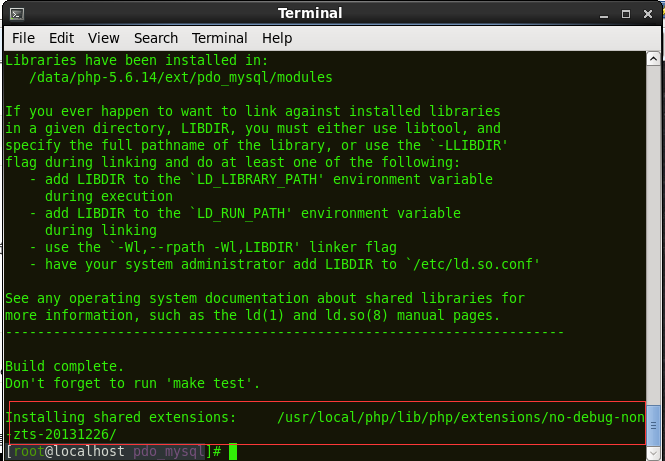
The directory in the last line of the screenshot will be user later. pdo_mysql.so is in that directory shown below.
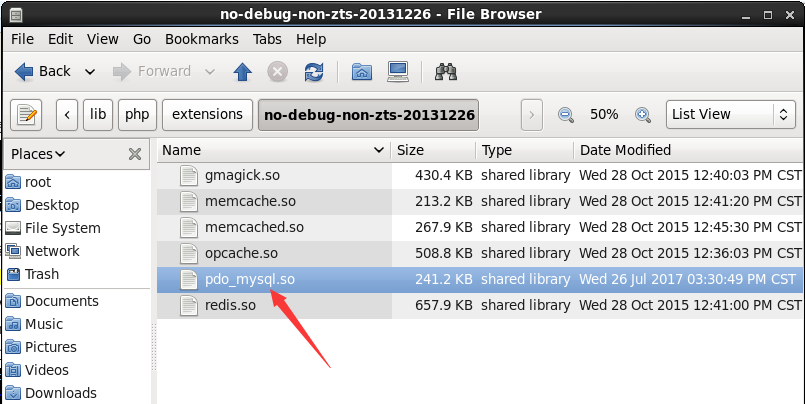
Alter the configuration file of PHP, php.ini and add the code belwo to it.
extension=/usr/local/php/lib/php/extensions/no-debug-non-zts-20131226/pdo_mysql.so

Save, quit, and restart. Run phpinfo() to check whether PDO is installed. If it is as shown below, it means that PDO is installed.

2. Ubuntu系统
sudo apt-get install php5-dev sudo apt-get install php5-pear sudo apt-get install libmysqlclient15-dev
Run pecl to install it
sudo pecl install pdo
Add extension=pdo.so to PHP configuration file.
Install pdo_mysql
sudo pecl install pdo_mysql sudo apt-get install php5-mysql
Add extension=pdo.so to PHP configuration file.
Restart it.
Windows
Alter php.ini and remove ";"
extension_dir="" // Set your own directory of ext extension=php_mysql.dll extension=php_pdo.dll extension=php_pdo_mysql.dll
Add the directory of PHP installation to the system variable PATH.
Restart it.
-
CUSTOMERS
Haier Vanke Skyworth China Mobile -
PRODUCTS
ZenTao ZDOO ZenTao Cloud -
SUPPORT
GitHub SourceForge Dynamic Download -
CONTACT US
Email: [email protected] Skype: [email protected]
